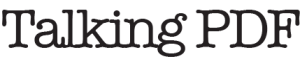We hear this question a lot, so you’d think we’d have written about it by now!
Not infrequently, you might like to add a web link to a PDF file, but have a specific page appear instead of the first page when the PDF opens. This may be particularly useful for frequently-accessed reference documents, or documents including a large number of subsections.
No problem. Here’s how it’s done:
A link to <a href=“http://www.MySite.com/MyFile.pdf#page=12”>page 12</a>.
Basically, just add a “#page=n” to the end of your link targeting a PDF file. Make sure the “n” matches the desired PDF page number.
You can use a similar method to link directly to a Destination in a PDF file. See this Adobe Systems KnowledgeBase article for more information.
NOTE: This sort of link will only work for users who are opening PDF files in a web-browser plugin. It doesn’t work from the desktop.
3rd Party Software Note: I have not tested all available web-browser plugins to assess support for this feature (I will be adding it to the next PDF Reader Review, rest assured). Adobe Reader has supported this very reasonable feature for a long time so the rest of ’em should as well (IMHO).