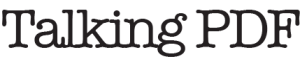We get this question a lot, especially from our legal customers:
“How do we avoid creating PDFs that contain potentially harmful, embarrassing or confidential metadata?”
THE ANSWER: Stop creating metadata in the first place, or delete it all before delivery, there’s help either way.
PDF metadata can include information such as a drafting title, file-name, author or organization. Metadata is useful, and this information may be conveyed from the authoring application (for example, Microsoft Word) into a PDF as a convenience feature. For some, however, this isn’t a convenience, but a nuisance.
There are two basic ways to ensure that your PDF contains no potentially revealing metadata.
1 – Create No Metadata
If you are using MS Word, you may be using the Adobe Acrobat plugin to create your PDFs, or you might be using Microsoft’s PDF creation software.
In you are using Adobe’s tool, go to the Preferences dialog and uncheck “Convert Document Information”.
If you are does a Save As to get to Microsoft’s Publish as PDF feature in Office 2007, go to the “Options” dialog and uncheck the “Document Properties” check-box.
2 – Destroy All Metadata
Another approach is acting to ensure that all metadata in a given collection of files has been purged. This approach is especially useful for situations in which the PDF files haven’t all been created under controlled circumstances (see above).
Happily, Adobe Acrobat makes it easy to eliminate PDF metadata on the desktop.
In Acrobat 9.0, select the “Examine Document” option from the “Document” menu. This feature allows you to eliminate metadata and optionally, annotations from the open PDF document. With Adobe Acrobat Professional, you can run this function in Batch Processing mode to handle folders of PDFs at a time.
Enterprise Class Metadata Management
If you need industrial strength PDF metadata management, look no further than our enterprise-class pdfHarmony server software. It’s available for Windows, Linux and several UNIX operating systems.
What about Track Changes data?
Many have also wondered if the page-content in a PDF can contain a record of the editing sessions in a Word file used to create the PDF. The answer is simple: NO. When you create a PDF from a Word file, the text in the PDF is entirely unrelated and unaffected by whatever editing sessions in Word preceded its creation.
How do I redact (remove) content from a PDF document?
First, do not repeat the same mistake so many others have made! NEVER cover or color or “hide” content in Word (or elsewhere) and expect it to be redacted in the PDF. Government agencies, businesses, law firms and even the military have learned the hard way that redacting PDF files means using a proper redaction tool such as Redax, our industry-leading plugin for Adobe Acrobat.